Collaboration and Sharing
Visrez allows users to export plans in multiple formats including Interactive Shared Links, PDFs and PNG images. Plans can be exported in 3D with multiple views, 2D or black and white schematic format. You can include notes, equipment , table numbers, dimensions and other information. PDFs have a range of views and elements which can be added to all PDF exports. Floor Plan Builder exports all come with a built in link to the shared plan so all your client needs to do is click to load the interactive version. Any changes made in the editor appear immediately in the shared version so if you update the plan you don’t need to share a new link, the client just refreshes to see the latest version.

3D, 2D, Colour and Black & White
Visrez gives you the formats you need to communicate effectively to all stakeholders. Plans can be exported in full color 3D or 2D Black and White in the same PDF. From a sales perspective the 3D version is more impressive but many operations teams prefer to work from black and white format. All view types exported in a PDF will link to the interactive plan by clicking on the diagram.
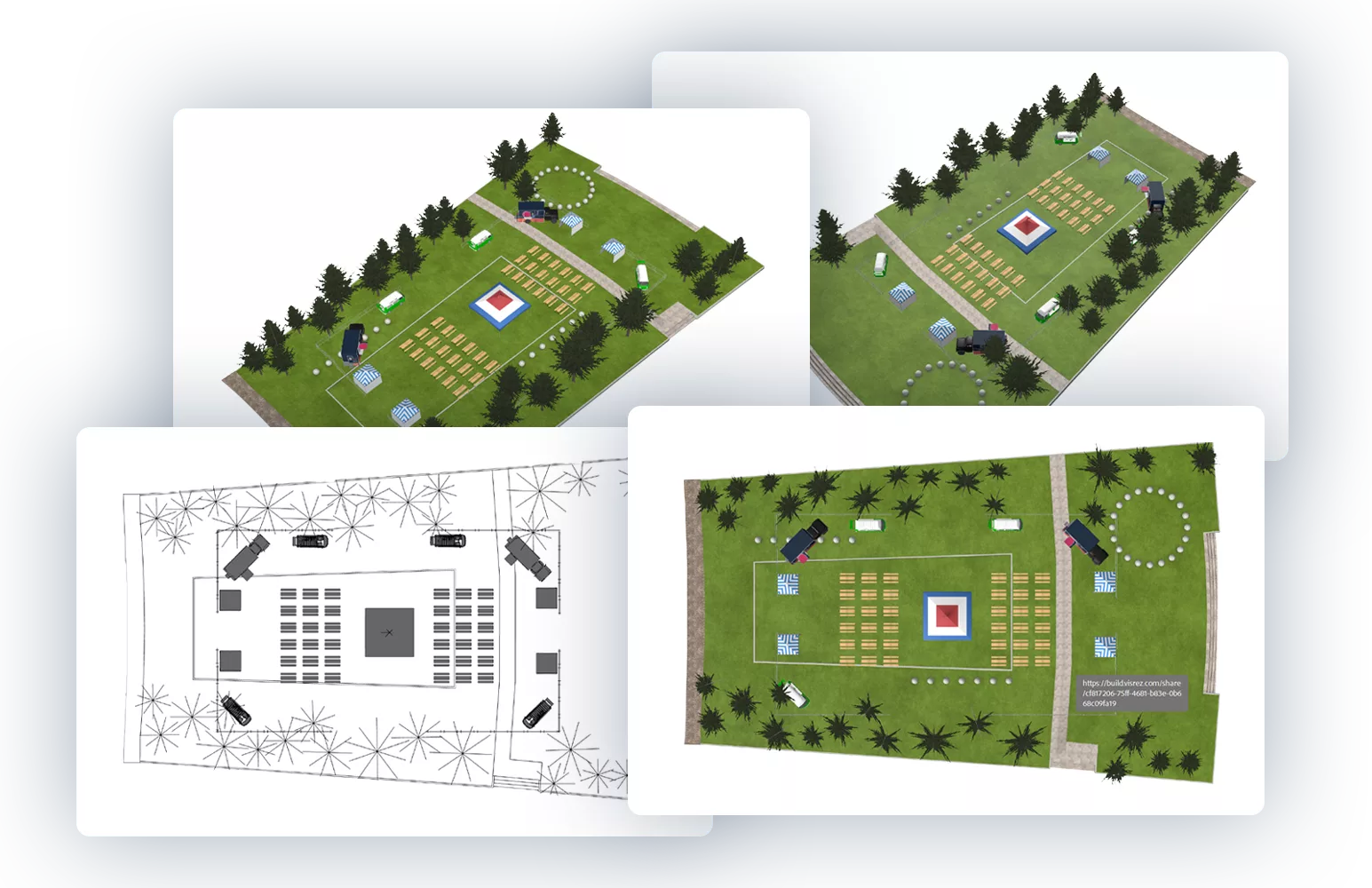
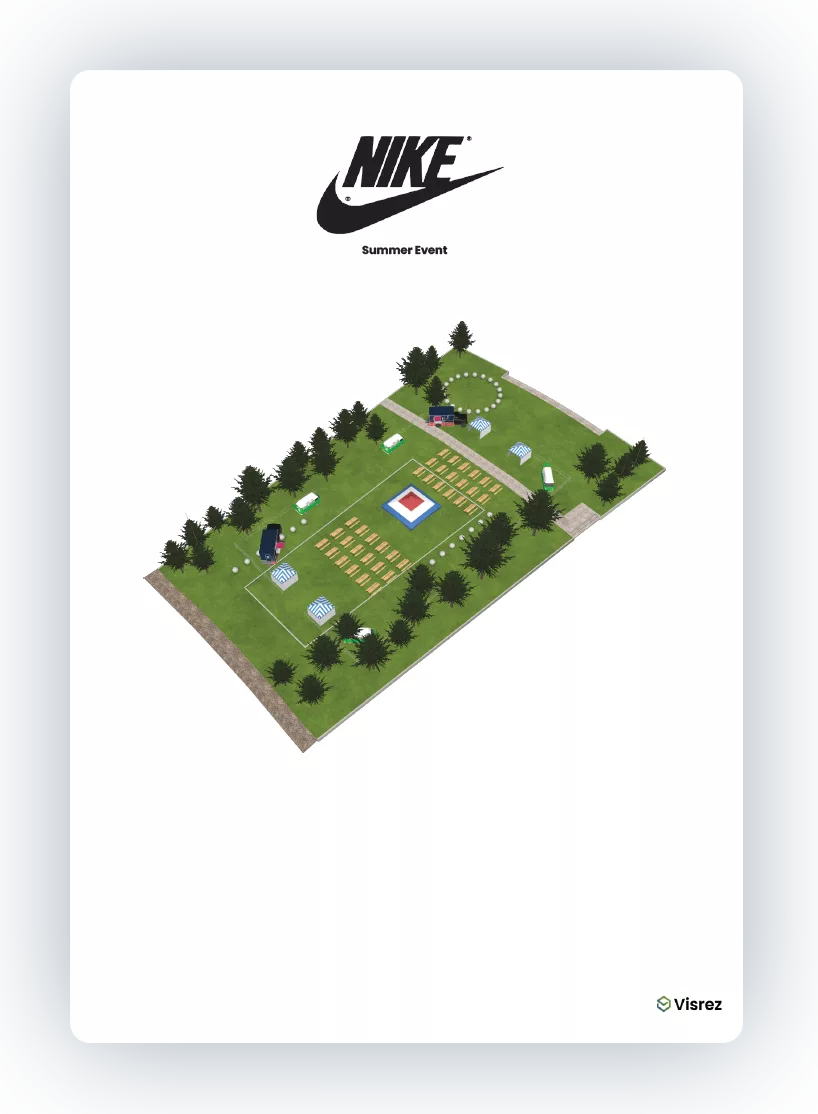
Equipment Breakdown Page
Users can export a breakdown of all the furniture used in the event set up along with a thumbnail image in a separate table. This breakdown can be included in your PDF export or on its own as a separate PDF. This is a really useful way to provide both the client and the operations team with a summary of all the furniture and staging props required in any event plan. This information can be used like a checklist for the set-up team to make sure they have all the necessary elements in place for the event.
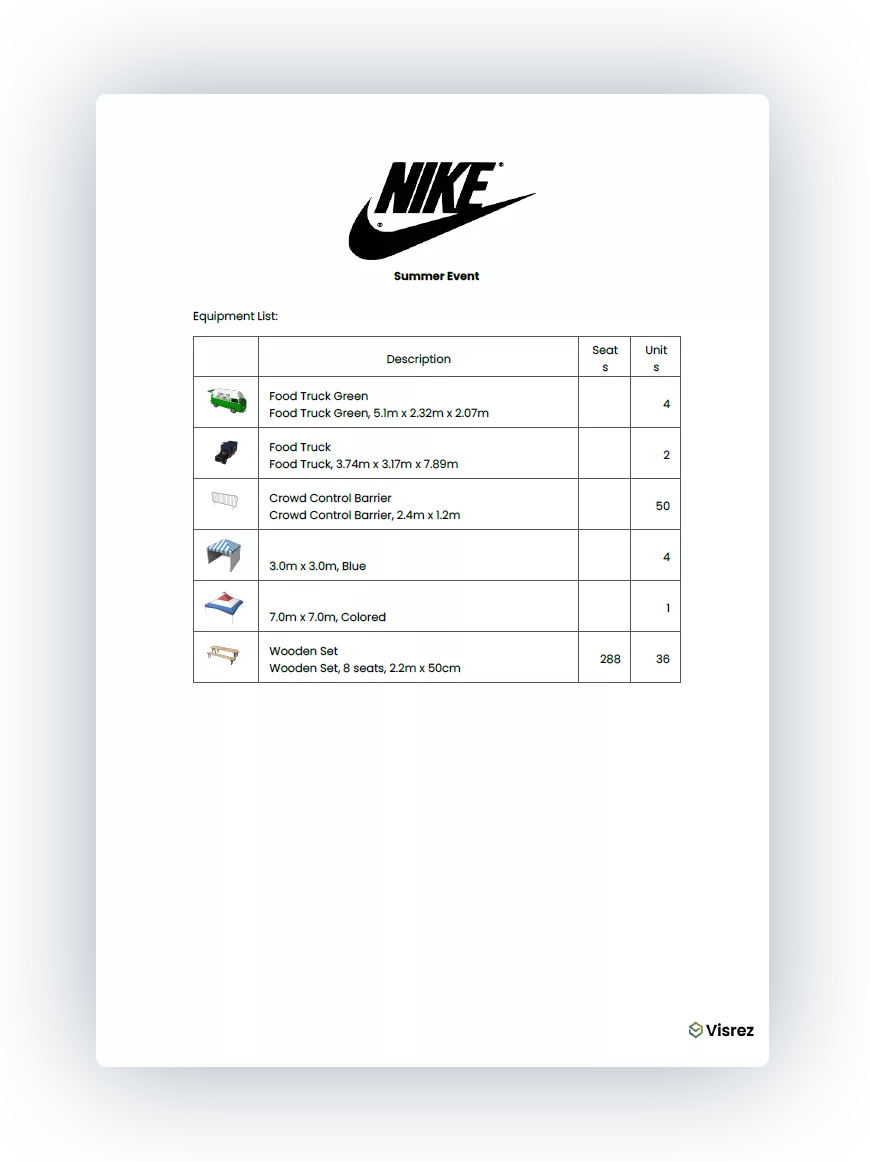
Plan Settings Information
Additional event information such as Date, Time, BEO , Notes can be added to the PDF under the plan settings. This is displayed below the client logo at the top of the PDF exports providing a reference to the BEO or Client details in the PDF distributed to the team. The Plan settings also marks if a plan has been client approved.

Shared Links
The Shared Link allows your client to view, approve or request edit access to any builder plan. This is the fastest way to share an event plan with a client or partner. Shared links update in real time so if you make a change to your plan all your client has to do is refresh to get the most up to date version. You do not need to resend a new link any changes to the plans update in real time.

Sharing With Tags
Tags are displayed on the plans page and you can filter all tags in the dropdown controls at the top of the page. Tags are a great way to organize plans by respective client names rather than creating sub-folders within your account you simply tag the plan with the client name and then you can filter plans by that tag.
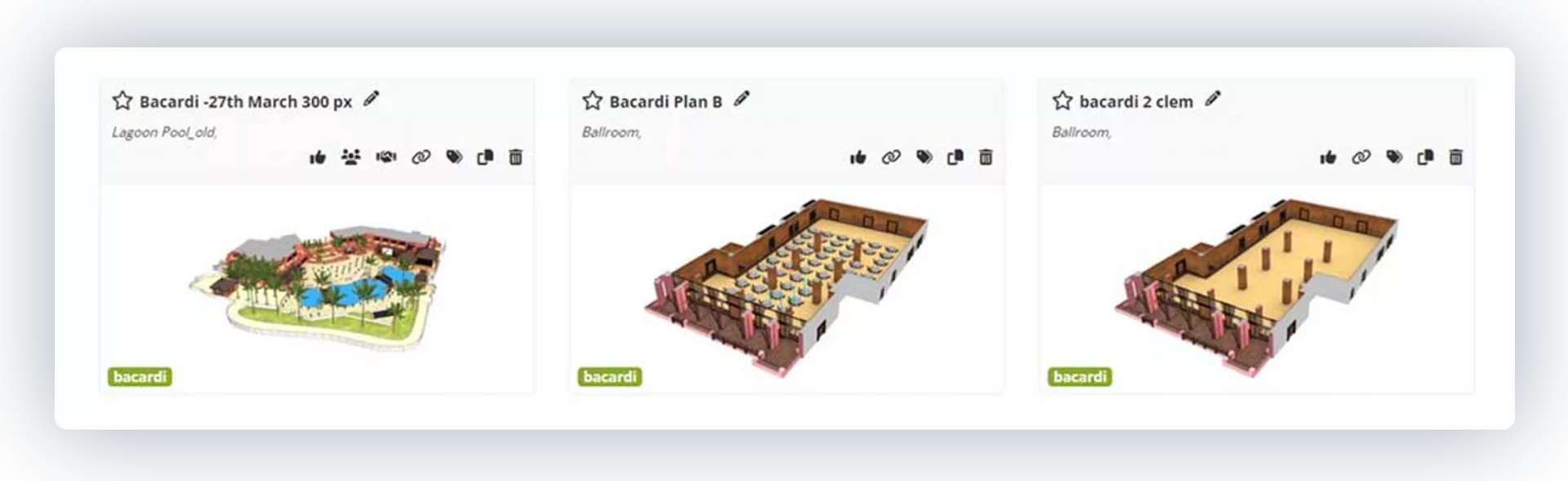
Users can invite other team members to collaborate on the same plan within their accounts by using the Share > Team option. This allows multiple users in the same team to work together on any event plan once they are invited by the plan creator. Users can still copy another user’s event plan but if you need to work with colleagues on the same event plan its best to share to other members the plan. To do this click on Share > Team and select the users from the right sidebar to invite them to the plan. When a plan is shared amongst team members an icon is displayed on the /plans page to indicate it is shared amongst team members.
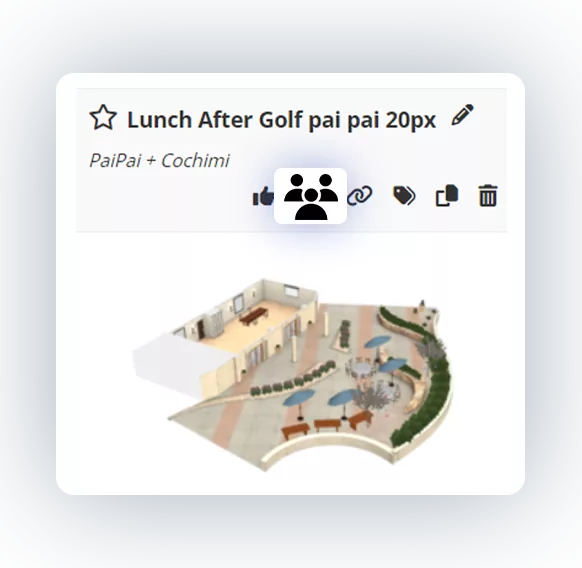
Sharing Multiple Plans Outside Visrez
Visrez generates a URL for the tag so you can send a link to your client which displays all the plans tagged for their event. Plans can be shared outside Visrez without the user needing to have an account. So if a client is considering multiple spaces you can share a page outside your account with all the plans in all spaces.
